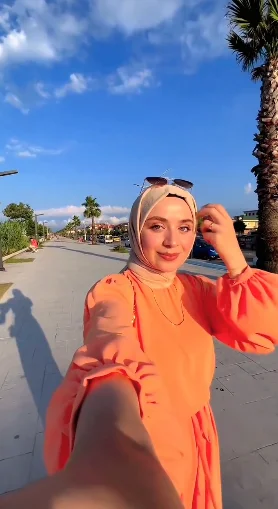How to Create Templates on CapCut
If you are a regular content creator you must be familiar with Capcut as it has gained a lot of popularity among content creators in the last couple of years. The clean user interface and many cool features with the AI integration made video editors fall in love with this application.
One of its most popular features is CapCut templates (interlink to the template page). Capcut templates are pre-designed layouts that include various effects, overlays, and texts, that make video production quick and efficient. In this article, we will explain in detail how you can create capcut templates for yourself for future use as well as how you can become a cap cut creator and create templates that you can post on your profile for public use.
How to create CapCut template on PC - Offline Use
The Capcut mobile app doesn’t allow you to create a template for offline use. You can only create a template for offline use on the Capcut desktop app. There is no specific template creation feature available on Capcut for PC, however, you can edit a video by adding your effects, overlay, logos, and sound and then save it. Later on, replace the videos from the template while keeping other elements in the timeline.
You can download and install the CapCut desktop version on your Windows PC or Mac from the official CapCut website: https://www.capcut.com/tools/desktop-video-editor
Editing CapCut Template
- First, open CapCut and create a new project by clicking on “+New Project”
- Click on Import to bring video clips, images, and sound effects from your PC. Drag all the media items on the timeline, and arrange them accordingly.
- You can also add different stickers, effects, transitions, and filters from the top menu.
Exporting CapCut Template
- Once you are done with the editing part of your video. Click on the Export button to export your video. Give your video a proper name so it will be easy for you to locate it.
- Depending on its length and PC specifications, the video will take some time to render.


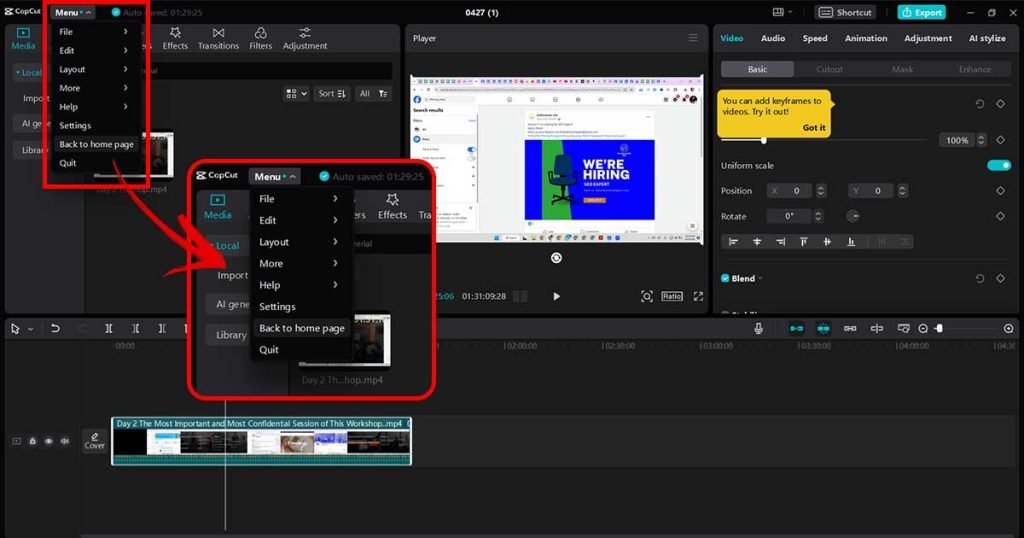
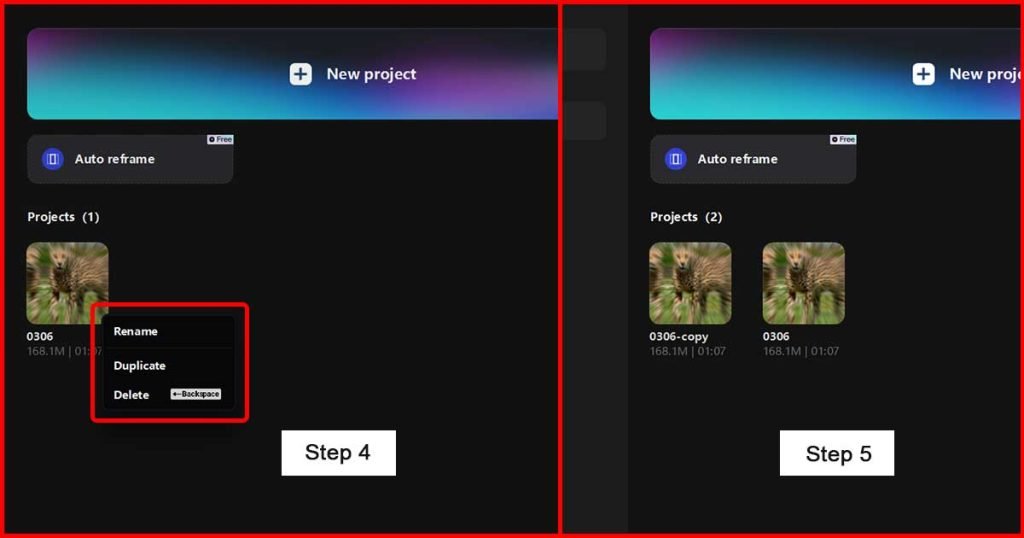
Duplicating the CapCut Template
- Then go to the home page by clicking Menue and then from the dropdown click on “ Back to Home Page”. You will be returned to the initial home screen of Capcut where you will find all your projects.
- Right-click on the recent video you edited and then click Duplicate.
- It will create a copy of your recent project, you can rename it and replace the videos from this new copy. All the other elements including overlays, transitions, and sound effects that you have added to the template will remain intact.
Duplicating the CapCut Template
To create capcut templates for the public, you must be a capcut creator and there are certain requirements, that you have to meet to be eligible for CapCut Creator Program. The following are the condition that you have to meet in order to apply for Capcut Creator Program:
- You are based in the United States
- Your age is over 18 years
- You must have good editing skills because you will be providing your video while filling out the application.
How to apply for the Capcut Creator Program from Mobile App
- After creating your account on CapCut mobile app, head over to Capcut Creator Program homepage. If you are unable to find the application page then ask any creator to send you an invite.
- If you don’t have any invite follow this method. Go to template and search for a top capcut template creator “LA ANH [LA]”.
- Head over to the profile section and you will find an Agency tab. Click on this it will redirect you to the Template Creator page.
- Once you will submit all the information correctly, capcut will review your application and you will receive a confirmation email from capcut which usually takes 7-10 working days.
- Next, you have to fill out some necessary information including your email, one video editing sample, add your social media accounts, and provide a reference code if any.

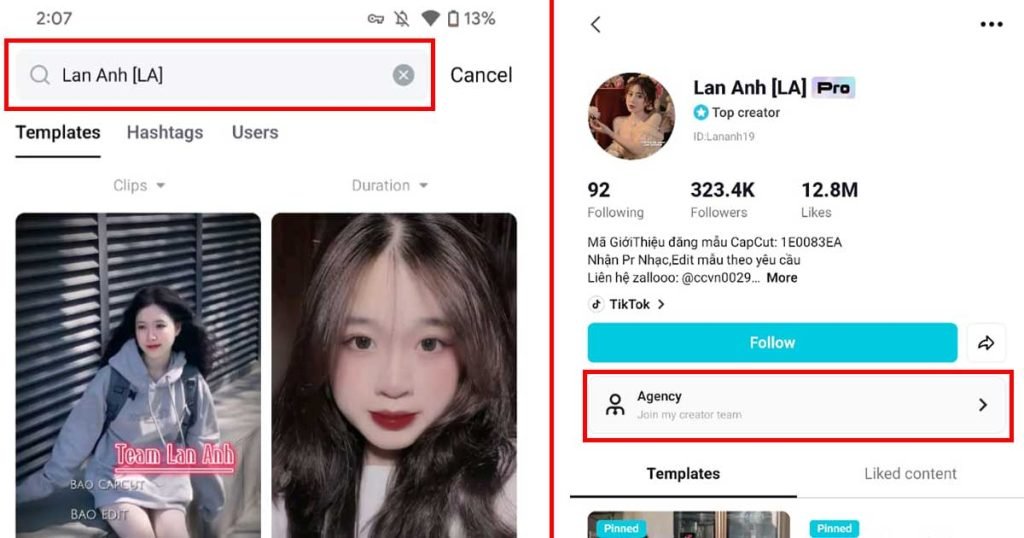
If you are a regular content creator you must be familiar with Capcut as it has gained a lot of popularity among content creators in the last couple of years. The clean user interface and many cool features with the AI integration made video editors fall in love with this application.
CapCut Template New Trend
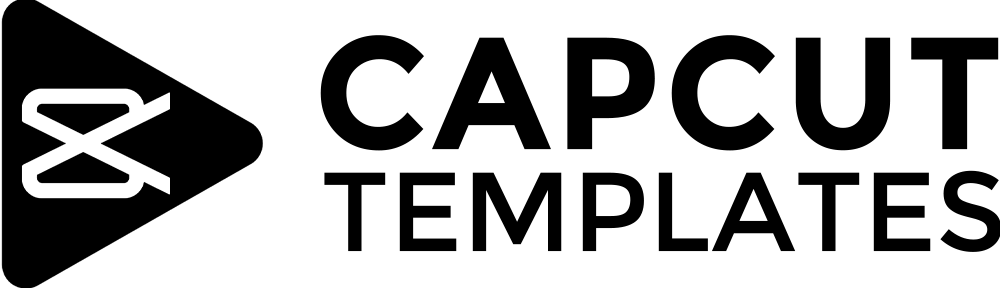
Explore CapCutTemplateStore for the latest CapCut templates and step-by-step tutorials, perfect for elevating your video creations to professional levels.
For Business related queries, email at info@capcuttemplatestore.com
Categories
Quick Links
Request a Template
© All Rights Reserved.